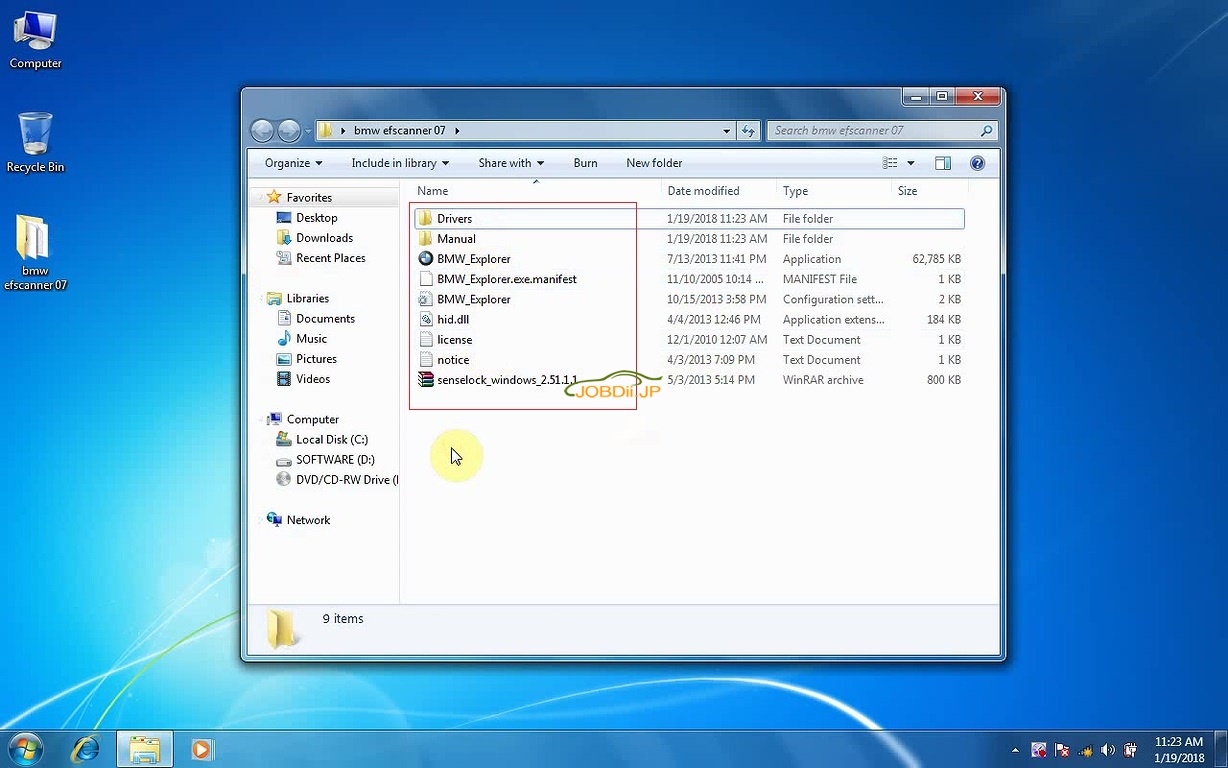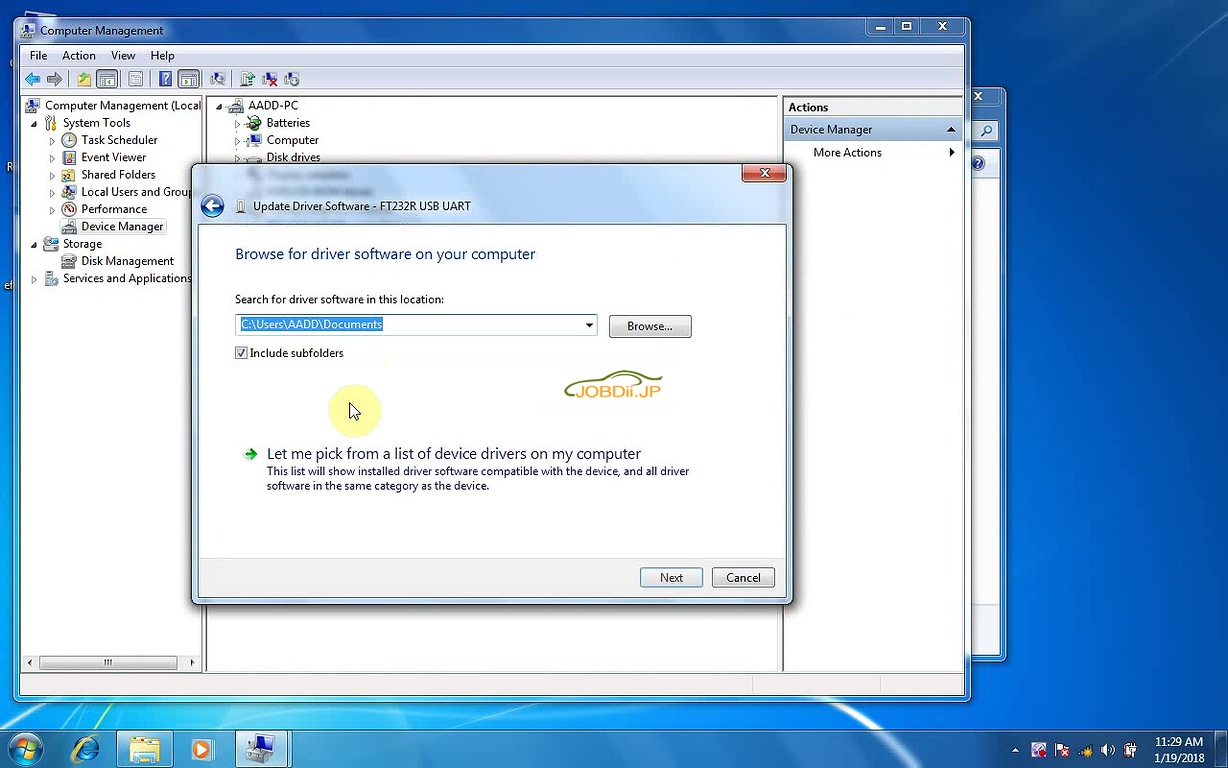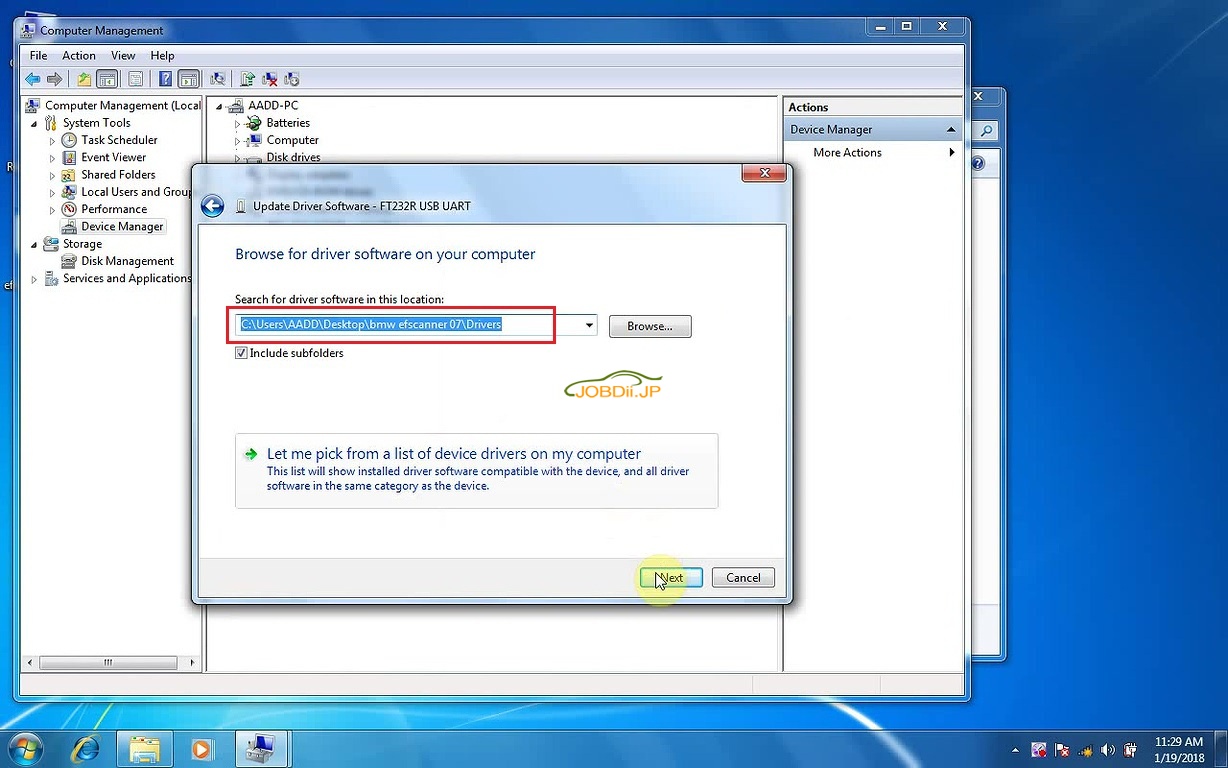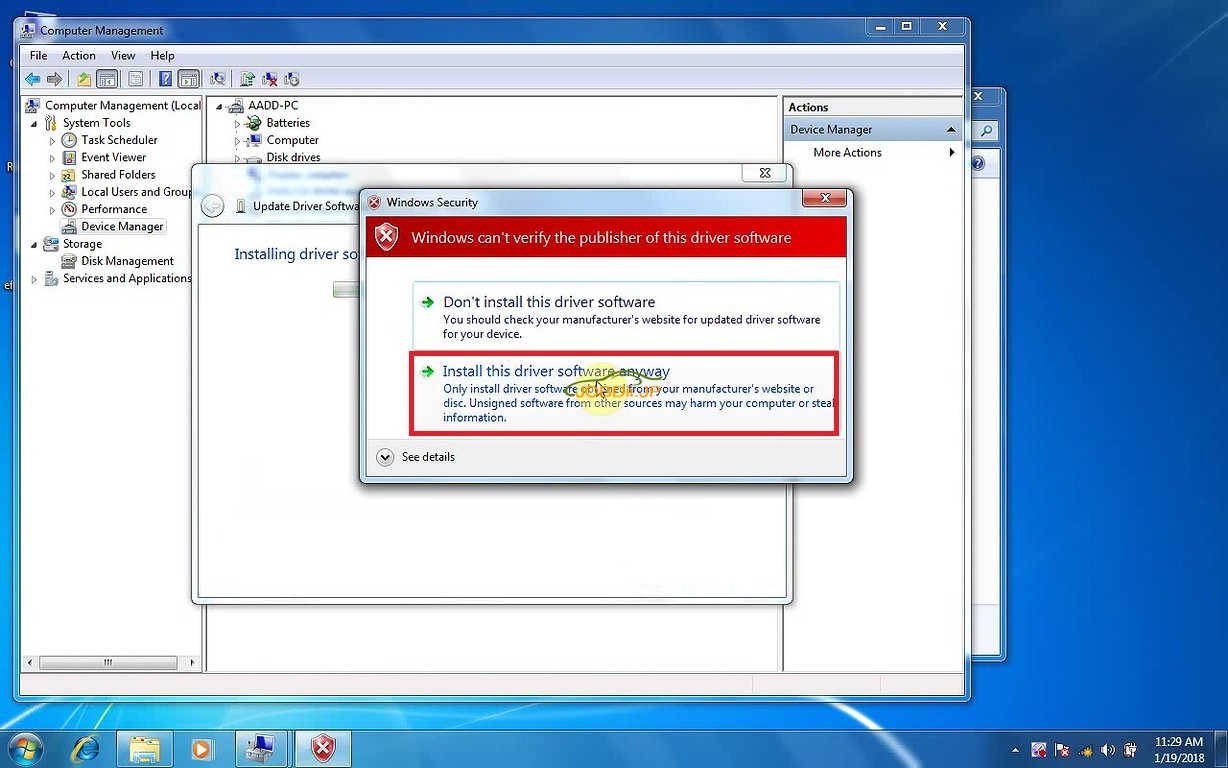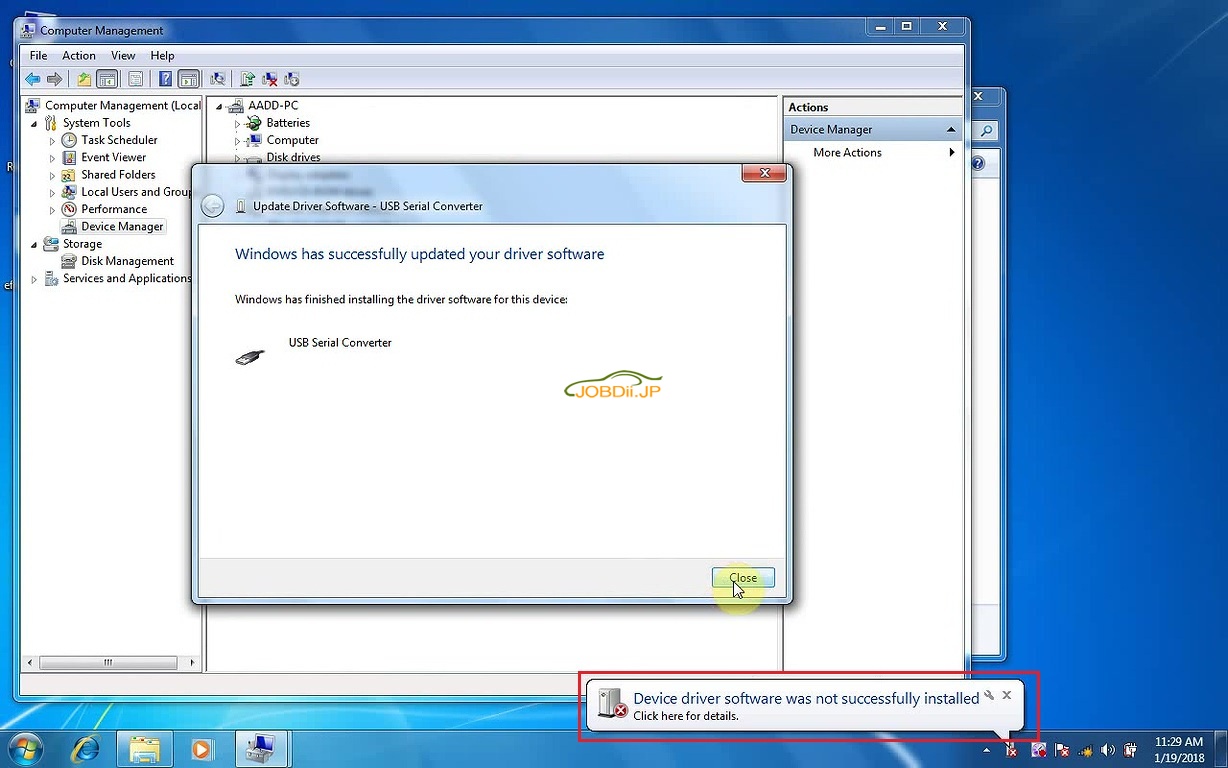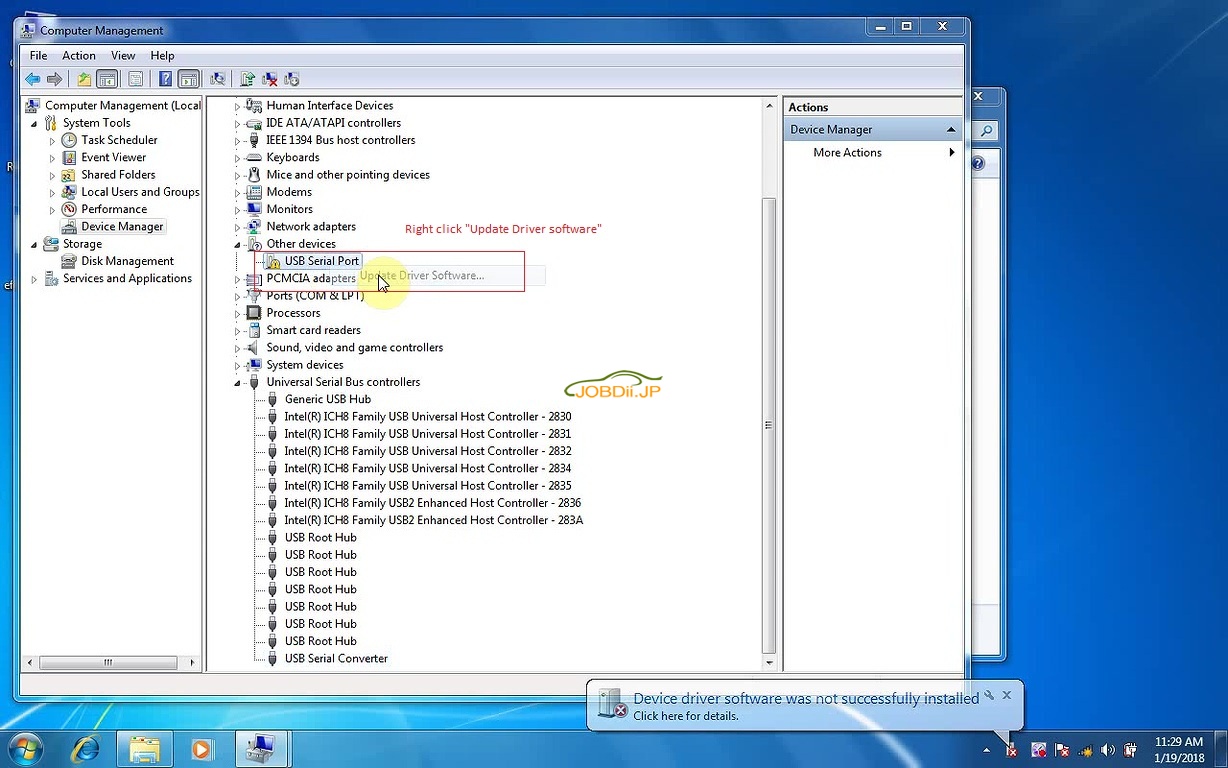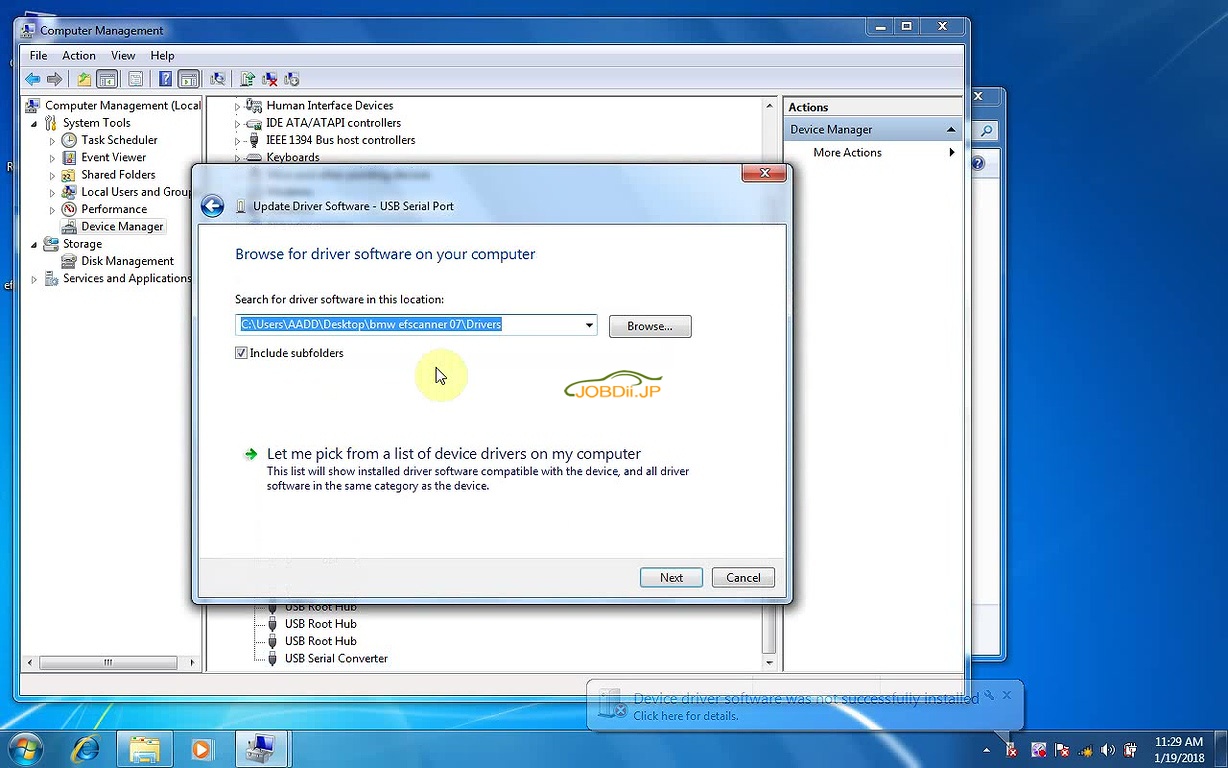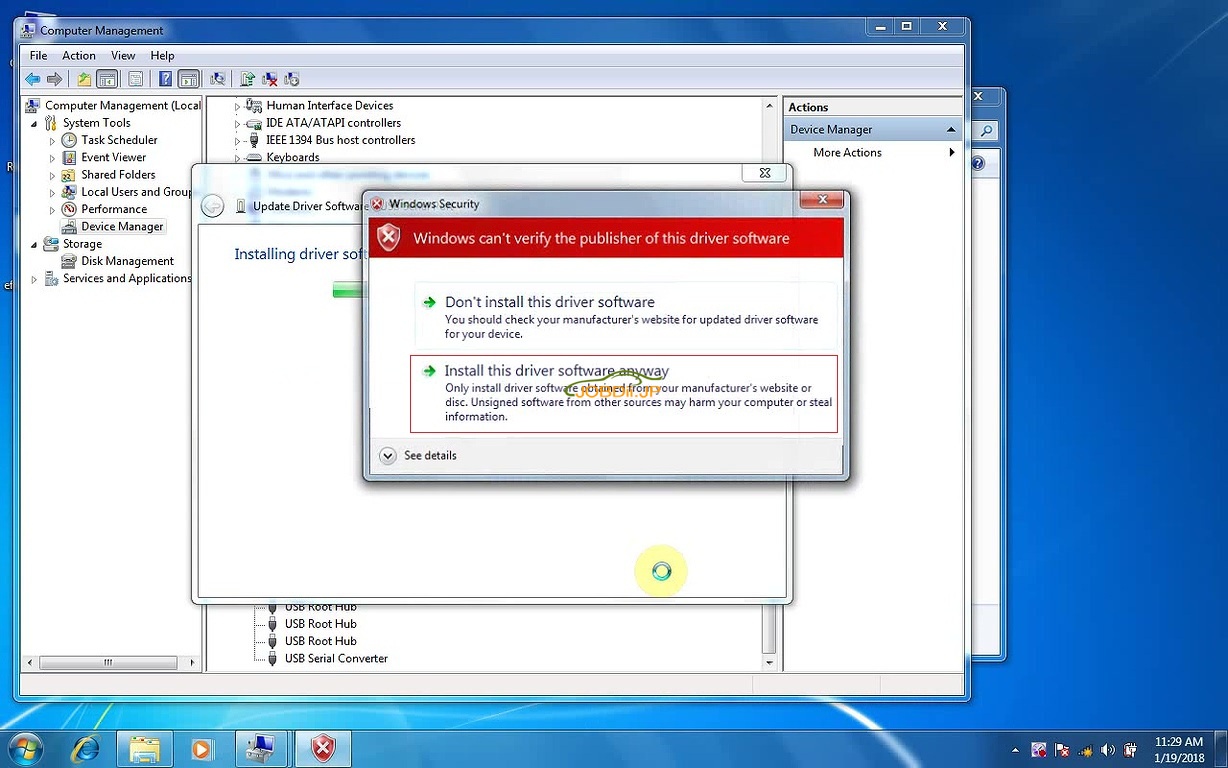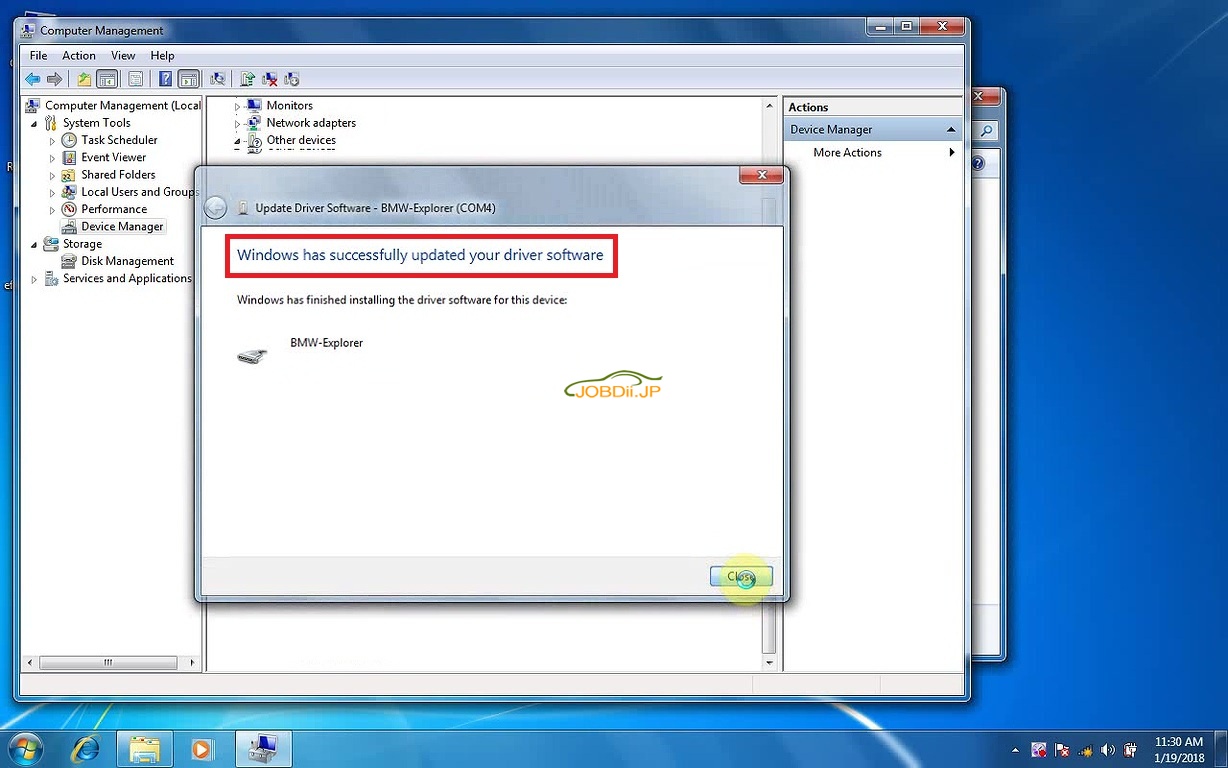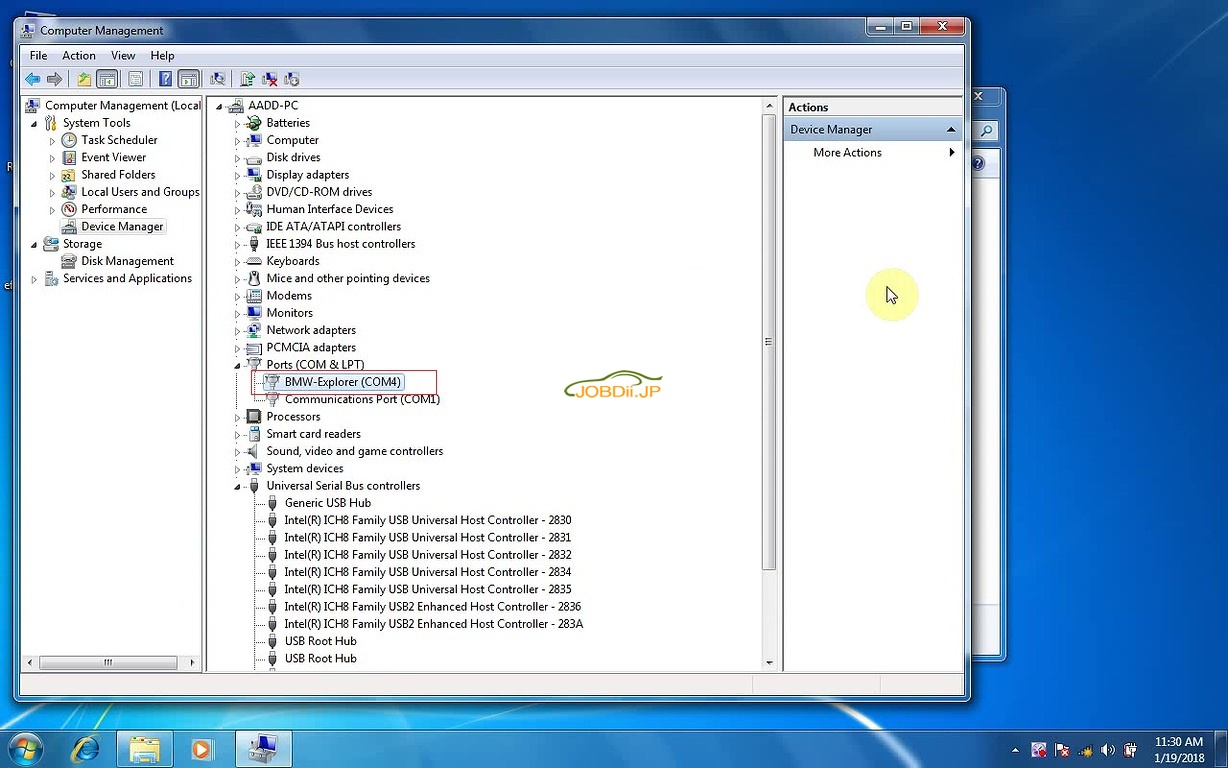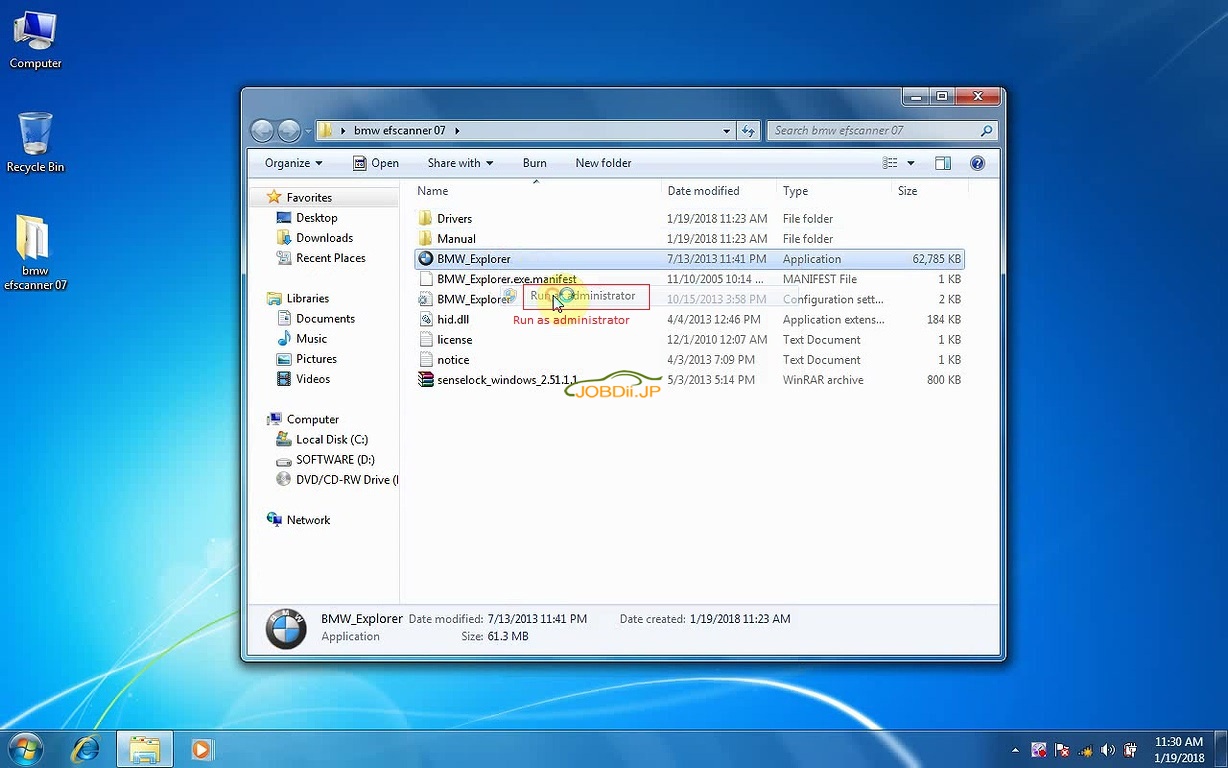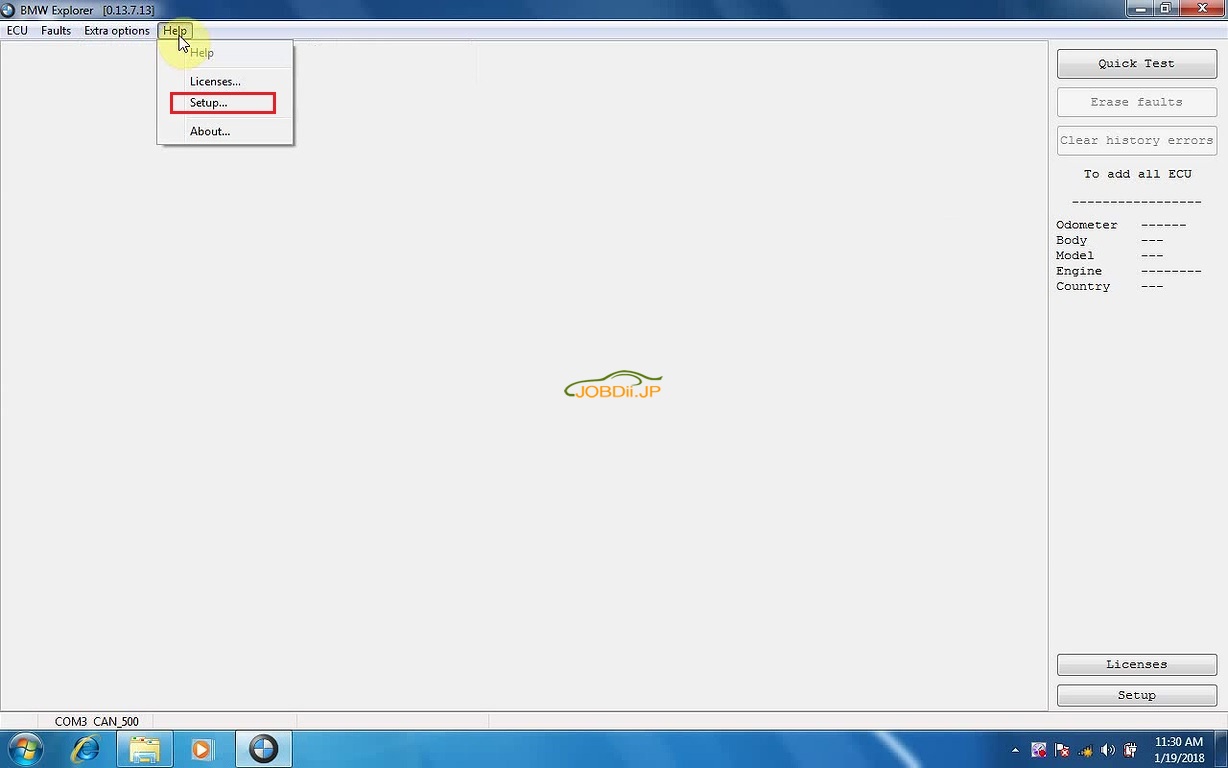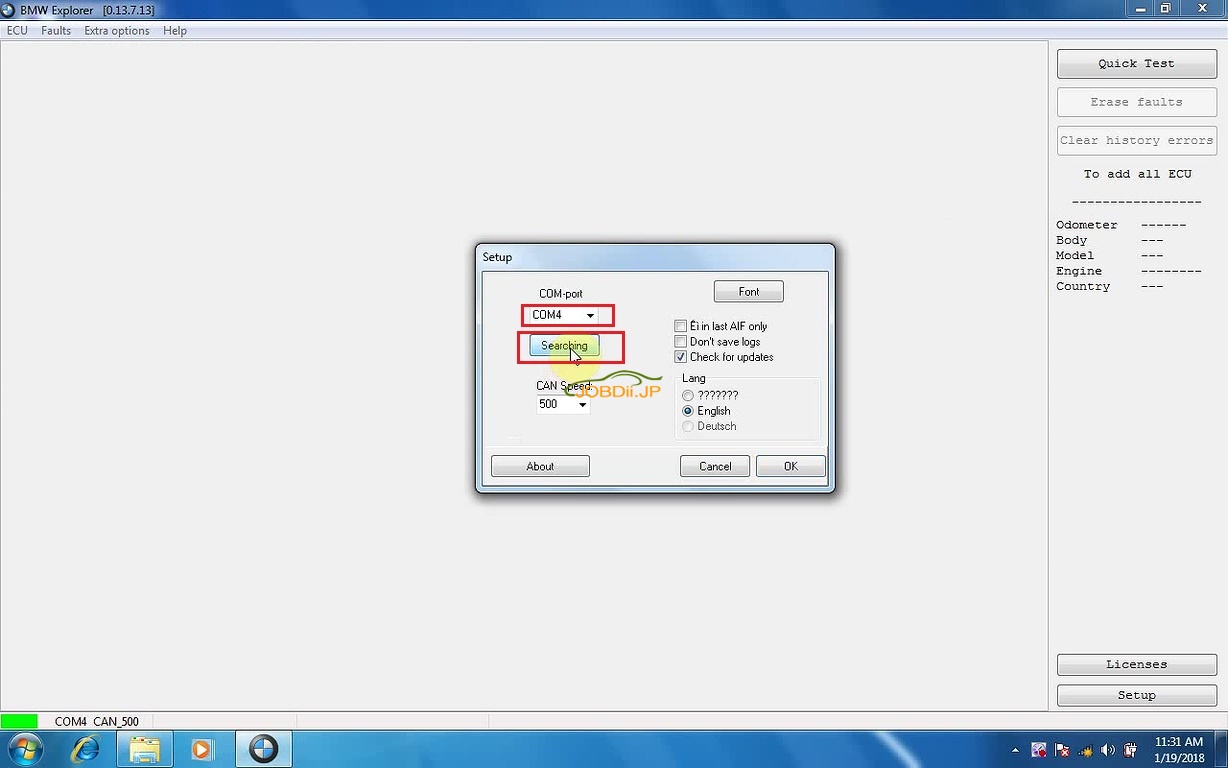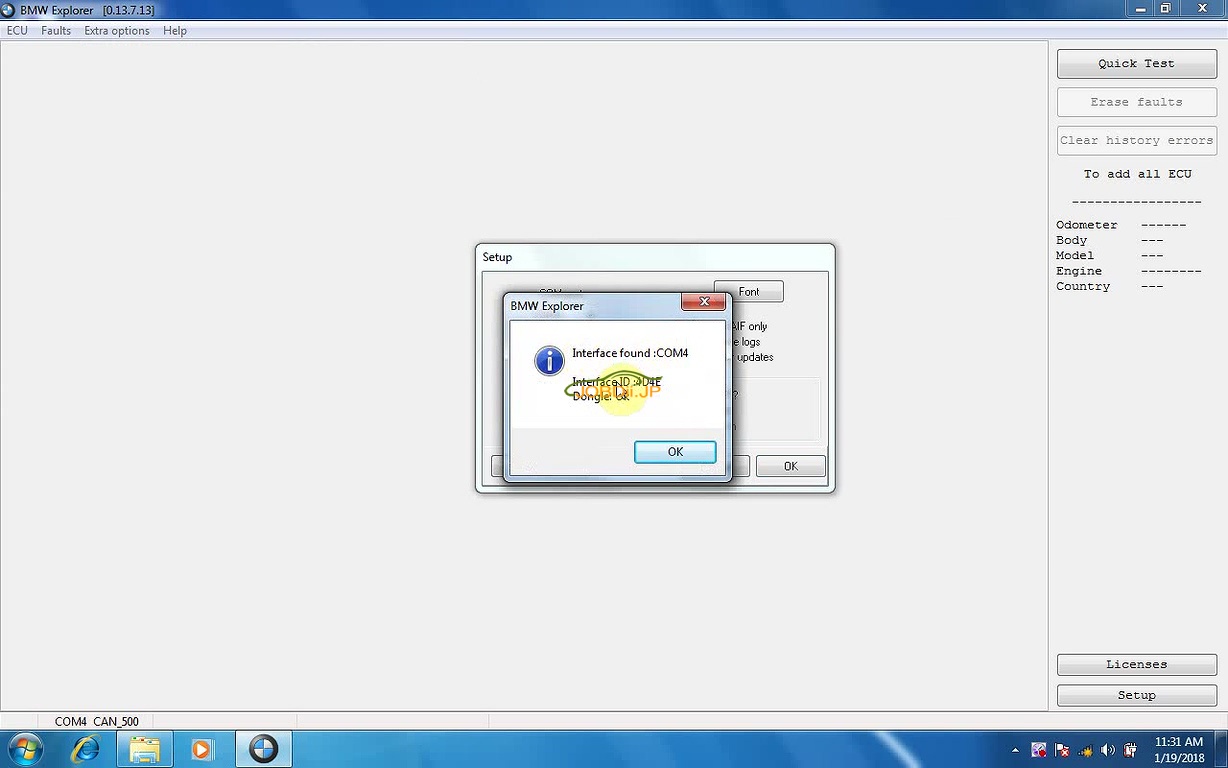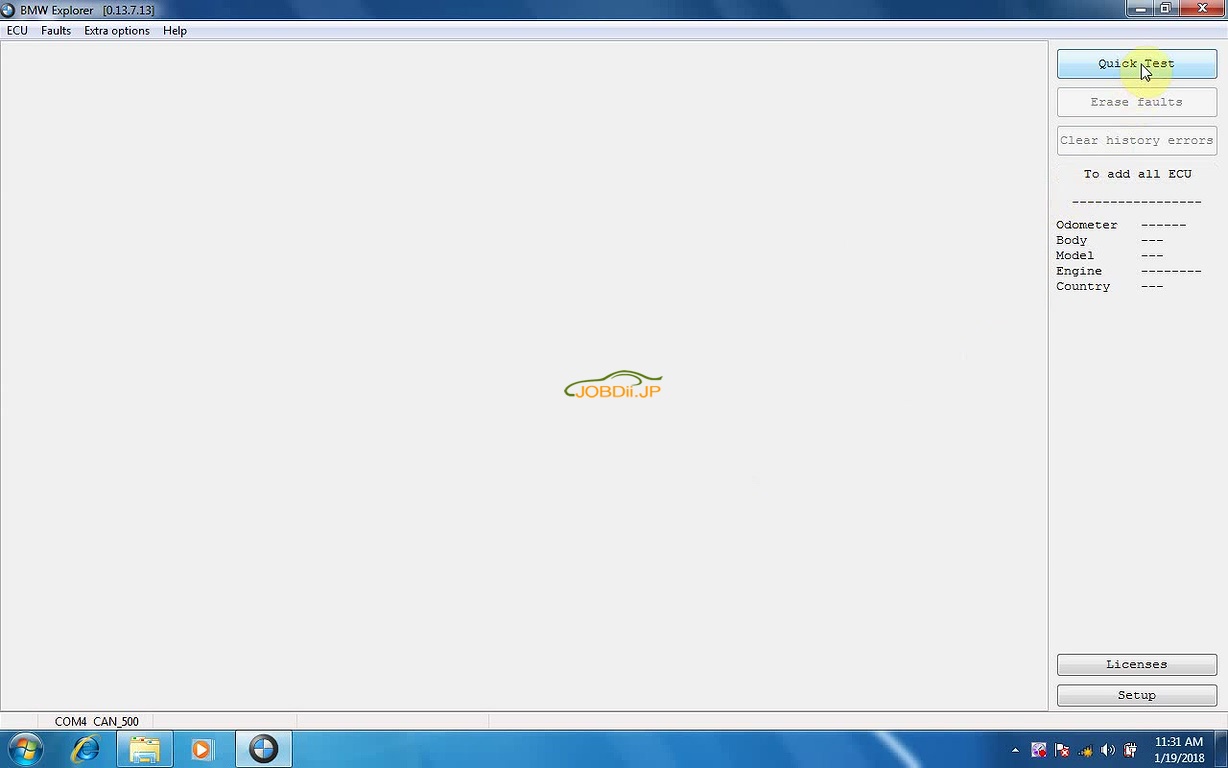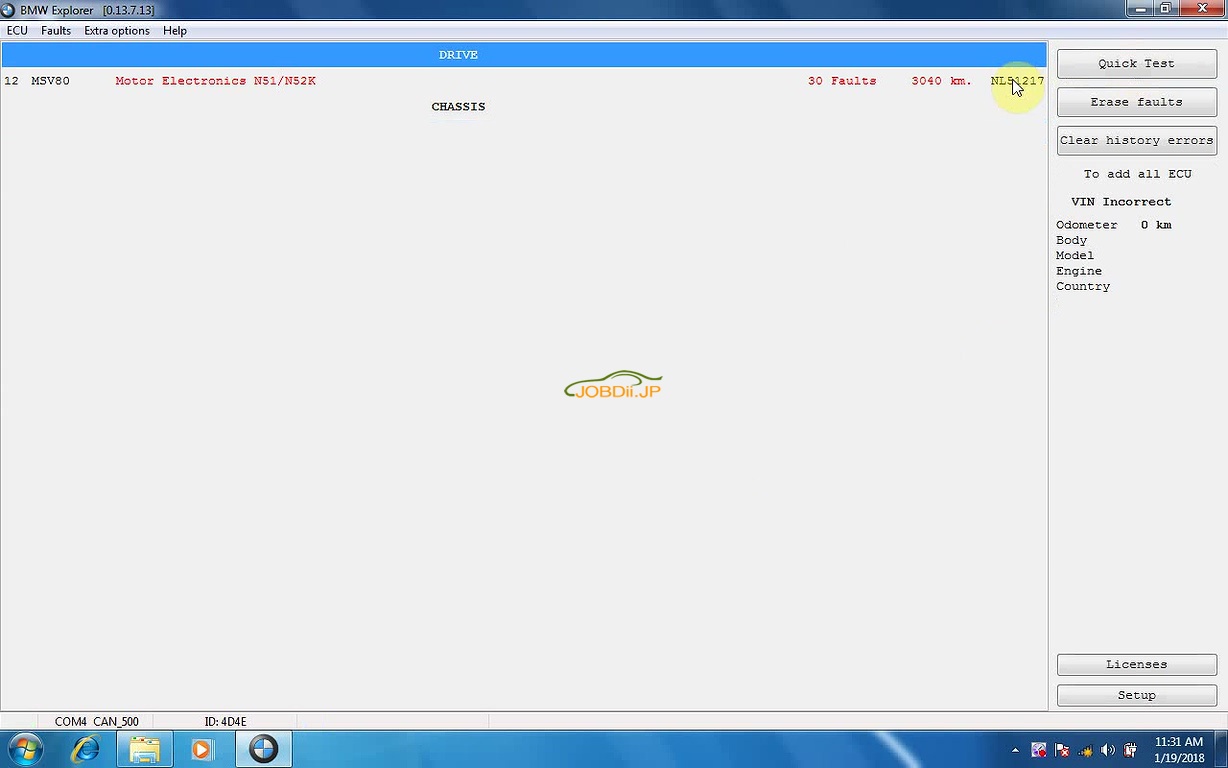この記事はBMW EFスキャナドライバのインストール手順です。BMW Explorerの機能がォルトコードの読取りとクリア、VINの変更、コーディングなどを含みます。
CDをコンピュータに挿入します。
「bmw ef scanner 07」をデスクトップに抽出します。
CDインフォメーション:
ドライバー
マニュアル
BMW-explore
BMW-Explorer.exe.manifest
BMW_Explorer
hid.dll
ライセンス
通知
Senselock_windows_2.51.1.1
パート1:ドライバのインストール
BMW FEスキャナがUSBケーブルでコンピュータに接続され、インジケータが赤く点灯しています。
「デバイスドライバソフトウェアが正常にインストールされませんでした」というメッセージが表示されます。
「コンピュータ」 – >「マネージャ」 – >「デバイスマネージャ」 – >「FT232R USB JART」を右クリックし、「ドライバソフトウェアを更新」をクリックします。
「コンピュータでドライバソフトウェアを検索する」をクリックします。
この場所でドライバソフトウェアを検索し、次に「次へ」を押します。
C:/Users/ AADD /Desktop/ bmw efscanner 07/ Drivers
このドライバソフトウェアをインストールします。
ドライバソフトウェアを正常に更新しました。
しかし、コンピュータの右隅に「デバイスドライバソフトウェアが正常にインストールされませんでした」というメッセージが表示されます。
「コンピュータ」 – >「マネージャ」 – >「デバイスマネージャ」 – >「USBシリアルポート」を右クリックし、「ドライバソフトウェアを更新」をクリックしてます。
「コンピュータでドライバソフトウェアを検索する」をクリックします。
このドライバソフトウェアをインストールします。
ドライバソフトウェアを正常に更新しました。
デバイスマネージャーに「BMW-Explorer(COM4)」が表示されていれば、BMW FEスキャナがコンピュータとの良好な通信を確立したことを意味します。
パート2:BMWエクスプローラクイックテスト、故障の読み取り、VINの変更、コーディング
「BMW EF scanner 07」フォルダに戻り、「BMW_Explorer」を右クリックし、「管理者として実行」をクリックします。
BMW Explorer 0.13.7.13メニューに移動します。
「ヘルプ」をクリックし、次に「セットアップ」をクリックします。
COMポート4を検索します。
「クイックテスト」をクリックします。
「Stop」をクリックし、「MSV80 – Motor Electronics N51 / N52K」をクリックし、情報を読み込んだ後、「Read faults」をクリックして結果を確認します。
VINを変更します。
次のモデルでのコーディング
例えばE90をコード化します。
次の関数が機能します。
それはBMW EFスキャナドライバのインストール、BMWエクスプローラの機能です。